Click the links below to download the eBook. Once downloaded, unzip the file to get a folder with the epub file and directions on how to add the eBook to your iTunes, Adobe Digital Reader, or Bookworm library.
Download The Clothes Have No Emperor for iPhone/iPad Readers:
http://vidlit.com/epub/The_Clothes_Have_No_Emperor_iPhone_iPad.zip
Download The Clothes Have No Emperor for Adobe Digital Editions and Bookworm Readers:
http://vidlit.com/epub/The_Clothes_Have_No_Emperor_Adobe_Bookworm.zip
Using iTunes to add ePub files to iBooks

The iBooks app for iPad (a free download from the App Store) includes a built in iBookstore with access to thousands of books you can download and begin reading immediately. And because the iBooks app uses ePub, the most popular open book format in the world, you can also use it to read ePub books you get from other sources with your computer. Just drag the ePub files into your iTunes Library (or select Add to Library from the iTunes File menu), then sync your iPad with your computer (iTunes 9.1 required). The books will appear on your shelf in iBooks right alongside the ones you get through iBookstore.
Using Adobe Digital Editions to view eBooks:
In Library View, you can add items to your library. There are several ways to add items:
- Use the menu selection Add Item (or its keyboard shortcut).
- Drag and drop files from your desktop or file browser.
- Download items from the Internet — from either e-commerce sites or one of the many public libraries that support Adobe Digital Editions.
When you add items, they are added to your general library. You can subsequently arrange them as you like (see “All about bookshelves”). There is no limit to the number or type of items you can have in your library.
You can get all the information about an item by selecting it and choosing Item Info from the context menu for that item (look for the small triangle). Item Info includes more metadata about the item, the permissions (number of copies or pages to print and so on), as well as the actual location of the item on your computer.
Using Bookworm to view eBooks:
Select the Add a book link from the upper-right corner of every Bookworm page.
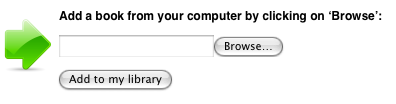 Then click the Browse button.
Then click the Browse button.
Your computer will prompt you to select a file to upload. This should be an ebook file that ends in .epub.
Click Add to my library.
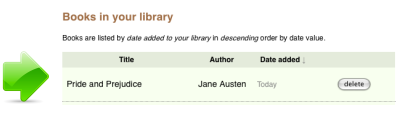 Your book is now available!
Your book is now available!
From the main library screen you can view the list of books you’ve added, re-sort it by date, title or author, and delete unwanted books.

